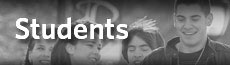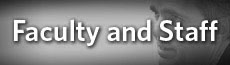Telephone and Voicemail Information
Staff members of Philadelphia University can have their voicemail messages delivered directly into their inbox with Exchange Unified Messaging. Voicemail messages will appear beside the staff member's e-mail when Outlook is opened. Staff members can also retrieve their messages by dialing into their voicemail box.
Staff members can use a telephone to access e-mail, calendar and contacts, by calling their personal access number (x0100 or 215-951-0100) and enter the their PIN at the prompt.
- Staff member's access number(s): 2159510100
- Staff member's phone extension
- Staff member's PIN: (setup when accessing Unified Messaging for the first time)
If additional assistance is required, contact the Technology Help Desk at 215-951-4648.
Reset Voicemail Pin
Staff members can reset their Philadelphia University Unified Messaging voicemail PIN if they have access to a Windows-based computer and Internet Explorer.
Directions using Internet Explorer
1. Using Internet Explorer, browse to Outlook Web Access (Webmail) at http://mail.philau.edu
2. Log into the network.
3. Locate the "Options" button and click on it.
4. Browse to the "Voice Mail" option.
5. Click on the "Reset Voice Mail PIN..."
6. Click "OK" to confirm.
7. Staff members should then browse back to their Inbox; they will receive an informative e-mail alerting them to the reset and its new PIN code.
-or-
For those staff members who are on campus or connected through VPN, they can also reset their PIN code in Microsoft Outlook.
Directions Using Outlook 2010 on a PC
1. Open Microsoft Outlook.
2. In the Tools menu, choose "Options".
3. Locate the "Voicemail" tab
4. Under Telephone Access, click the "Reset PIN" button.
5. Click "OK" in each of two windows to confirm.
6. Browse back to the Inbox; users will then receive an informative e-mail alerting them to the reset and the new PIN code.
Guide for Voicemail using touchtone phone
Support
For further assistance, please contact the Technology Help Desk at 215-951-4648 or by Email at HelpDesk@PhilaU.edu