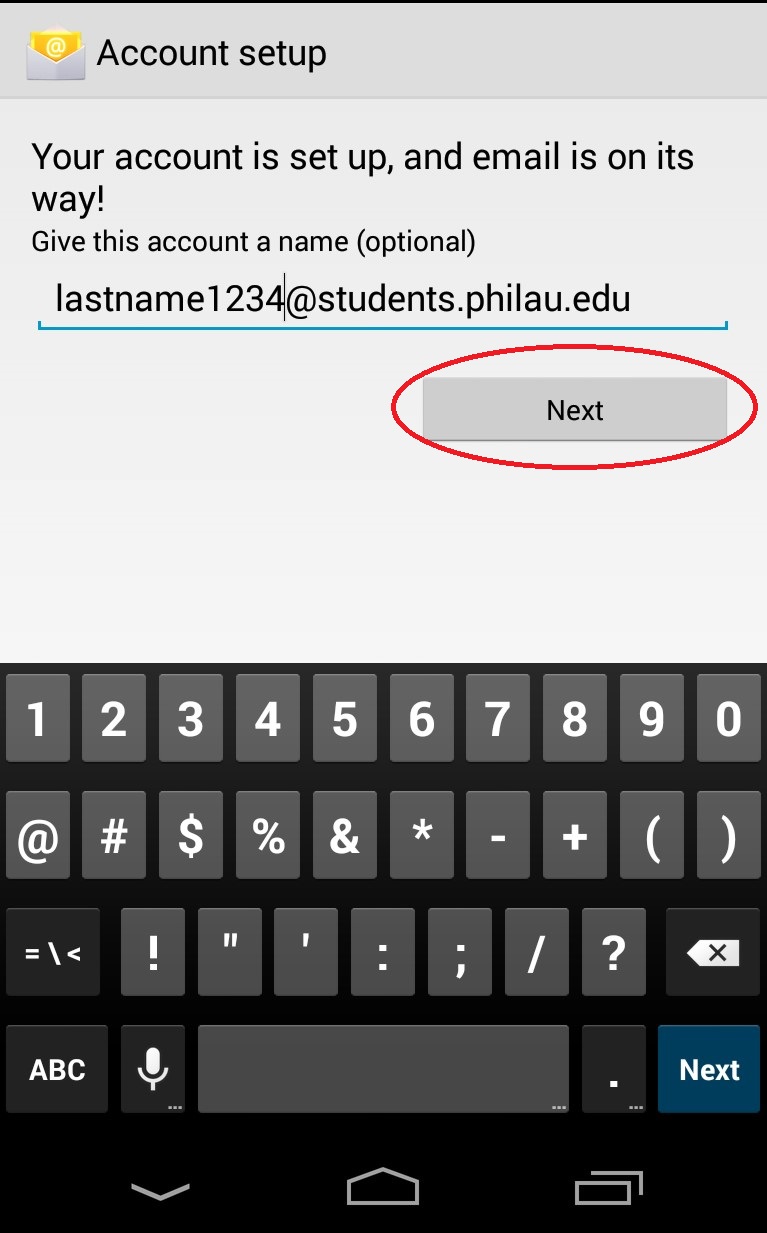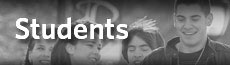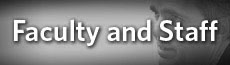Android Email Setup
Please follow the steps below to set up your Android phone or tablet with your PhilaU student email.
1. On your Android homescreen, look for and then select the Email Application icon (circled in red below). On some versions of Android, this may have a different icon and may be called “Mail”.
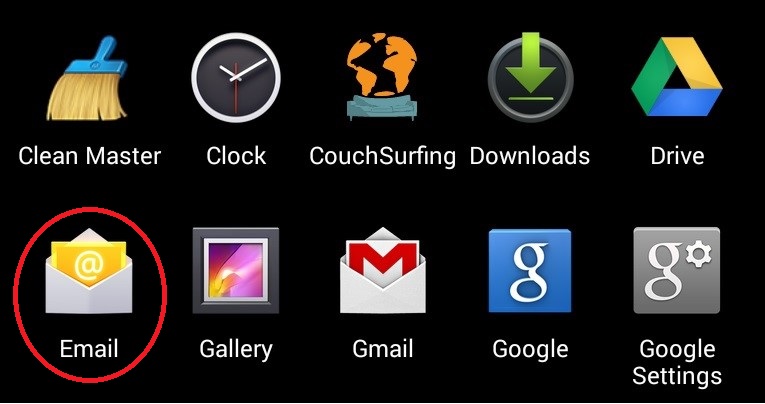
2. After selecting “Email”, fill out the fields using your school email and password. Be sure to enter your address as LASTNAME1234@mail.philau.edu and not LASTNAME1234@students.philau.edu. After completing these, select the “Manual setup” option.
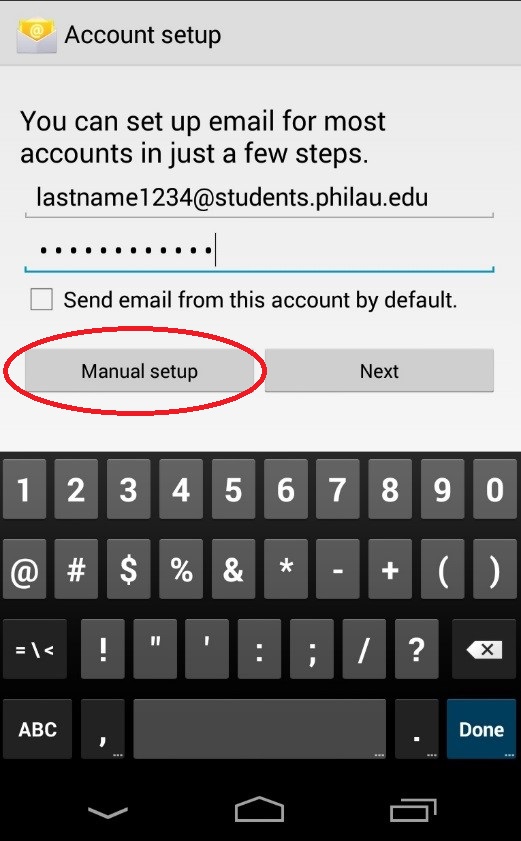
3. After selecting “Manual setup”, select “Exchange”, under accounts. This will be the last option on the page.
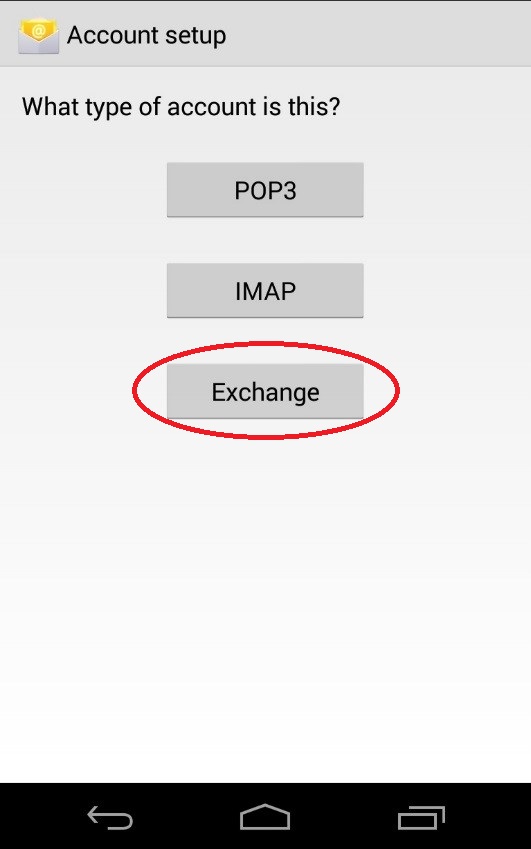
4. After selecting “Exchange”, fill out the following field accordingly. Be sure to have your username now written in the following form: LASTNAME1234@mail.philau.edu. In the Server field, write “pod51034.outlook.com”. Please note that in some versions of the Mail/Email software, the Domain and Username field may be separate fields. In this case leave the “Domain” field blank, and fill the “Username” field.
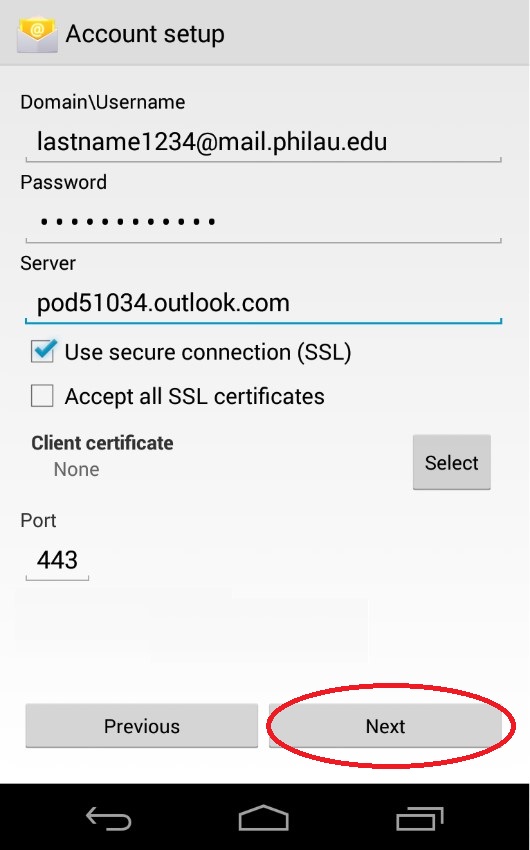
5. Once you have entered this information correctly, click next. You should see the following message prompt. You will need to select the “OK” option for it to work.
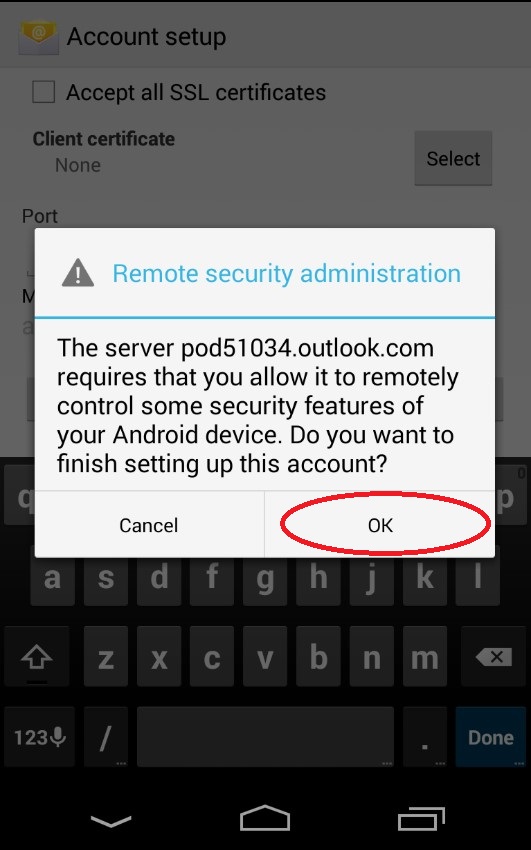
6. Once you select “OK” you will be asked what options you would like to select for your email account. The default settings are shown below, but can be changed to better fit your needs. Once you have made your changes (if any), select “Next”.
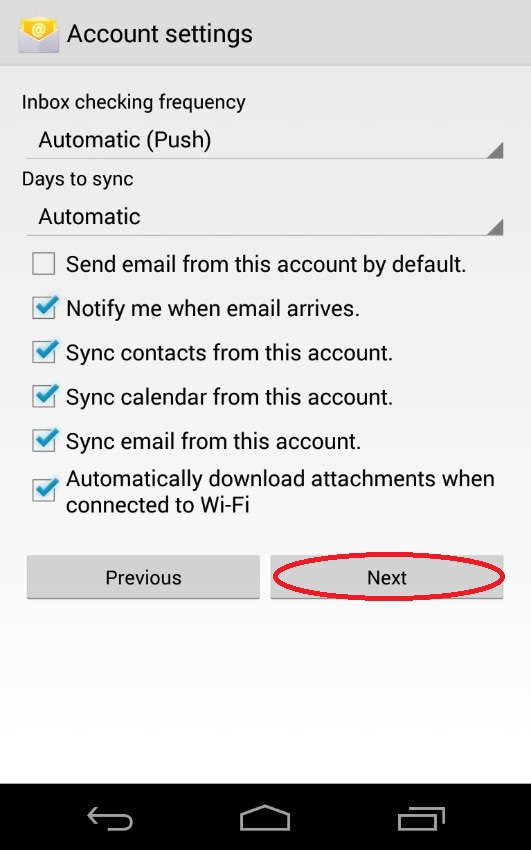
7. After selecting “Next” you will be given the option to rename the email account. You may change this to whatever you like. By default it will be LASTNAME1234@students.philau.edu.