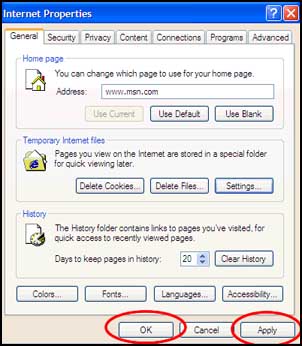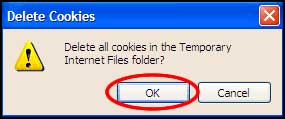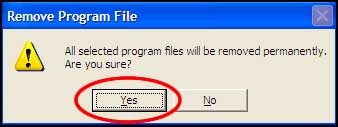Browser Cache Clean-up:
Cookies, Temp Files, History Active X Controls
Cookies, Temp Files, History Active X Controls
1.)
Right Click on the "Internet Explorer" Icon, then click on "Properties".
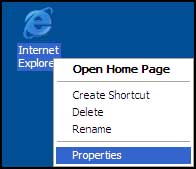
2.)
Under the "General" tab, click on the "Delete Cookies" button.
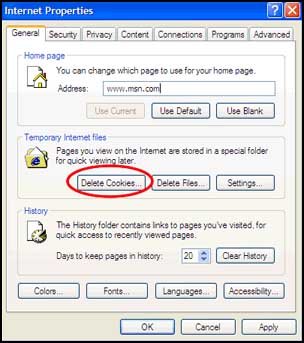
1.)
Under "Internet Properties", click "Delete Files".
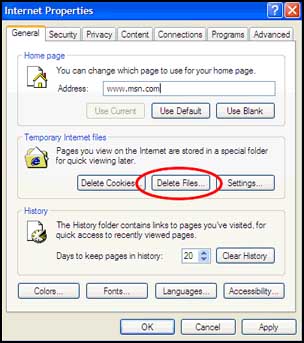
2.)
Select "Delete all offline content" and click "OK".
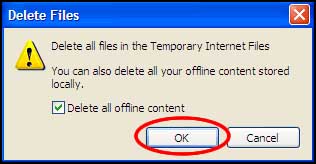
1.)
Under "Internet Properties", click on "Clear History".

2.)
Click "Yes".
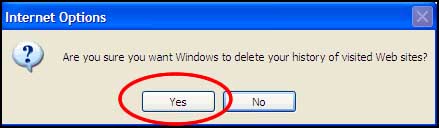
1.)
Under "Internet Properties", click on the "Settings" button.
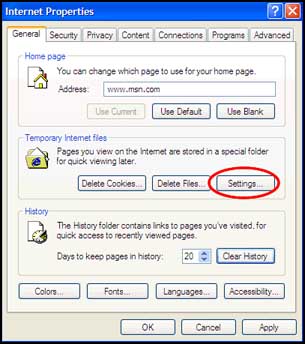
2.)
Click on "View Objects".
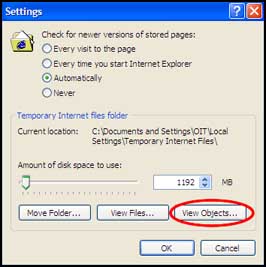
3.)
Select all Active-X controls and delete them.
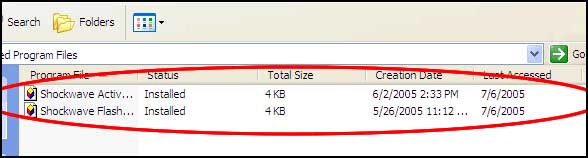
1.)
After you are finished changing the Internet Properties, be sure to click "Apply" and "OK".