Using FileZilla FTP to Connect To Your Website
1.)
Open FileZilla by double clicking on its icon or picking it from the start menu. Desktop Icon (located on your desktop) looks like the one in the image below

2.)
FileZilla will open up. Click on File then click on Site Manager. Or you could type in [Ctrl+S]
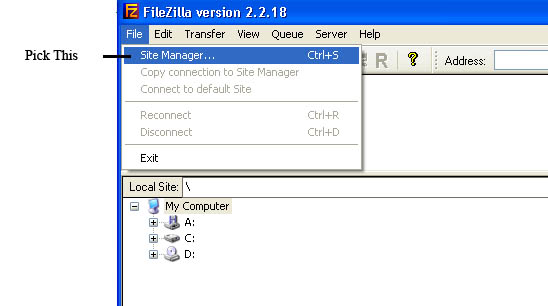
3.)
The Site Manager window should open up. Click on the New Site button.
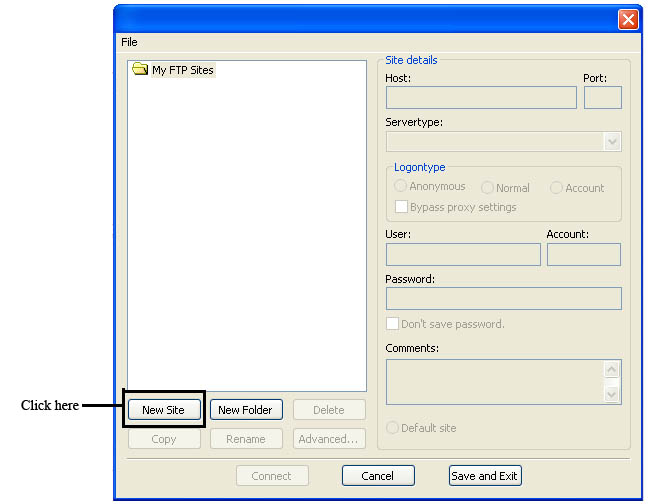
4.)
After you have clicked on New Site you will be asked to enter information under the Host, Servertype, User and Password section then click on connect to continue. (Information should be entered as in example below in red)
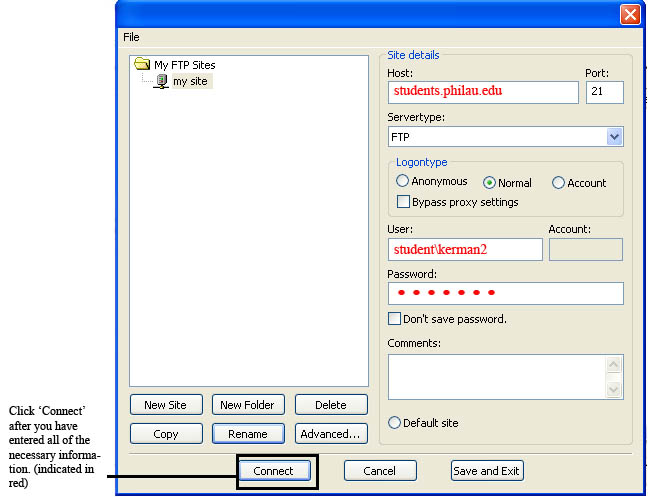
5.)
You are now ready to being using FileZilla!



