The first step in updating your Anti-Virus software is to locate the VirusScan icon located in your task tray. If you cannot locate the VirusScan shield icon in your tray you may have to click on the small blue arrow button to show any icons that may have been hidden.
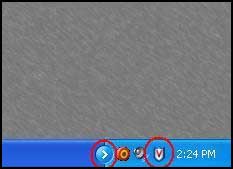
Next, right click on the VirusScan icon. On the menu that appears, left click on "Update Now..."
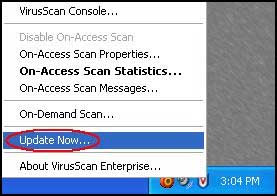
The update window will then appear and begin updating the newest anti-virus definitions and updates available.
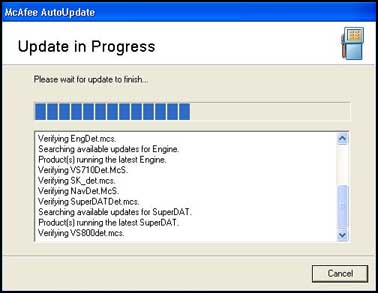
Once the update is complete, simply hit the "Close" button to complete your update.
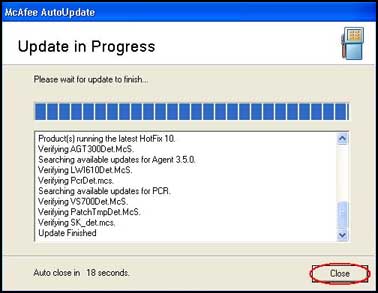
To run a virus scan, again right click on the VirusScan shield icon in the task tray and choose "On-Demand Scan..."
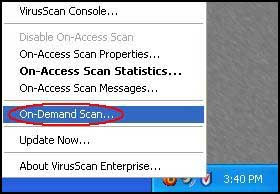
The Scan window should then appear. Hit the "Start" button to begin your scan.
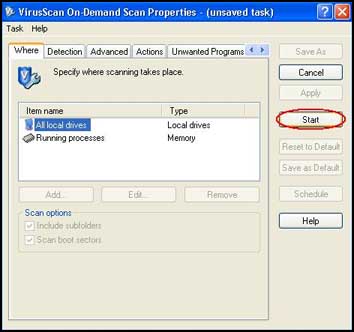
The scan will then commence. You can watch its progress in the window that appears. The scan can take a few minutes depending on the speed of your computer and the amount of information stored on your hard drive. Please be patient. VirusScan is setup to automatically remove any threats it detects and auto-delete them. So, when the scan is complete, you can just hit the "Close" button.
Important Reminder:
VirusScan may find results that it is unable to delete or clean. This occurs when the application finds spyware or ad-ware on your computer. VirusScan will not remove these files. If this occurs, it is strongly recommended that you install and run Ad-aware, Spybot, and Microsoft AntiSpyware. These applications are specifically designed to remove those type of threats. Please check then main Support Documentation page for more information on these software applications.
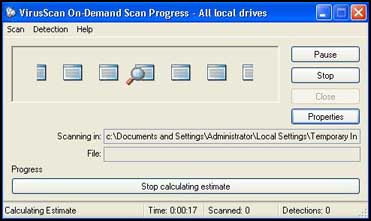
- Network Associates Technical Support
- McAfee Homepage
- Philadelphia University Help Desk - 215-951-4648 or e-mail helpdesk@philau.edu



