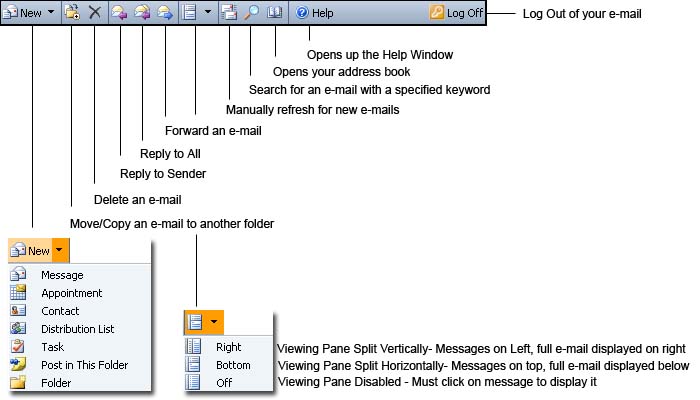1.)
At the prompt enter in your username and password.
If you don't know this contact the Technology Help Desk at 215-951-4648, or via E-mail at helpdesk@philau.edu.
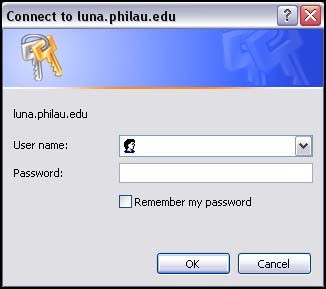
The screen that follows looks like this:

The Outlook Bar, located to the left of the main folder viewer, offers a number of shortcuts to your personal folders, as well as a listing of your private and public folders. The two views available in the Outlook Bar are Shortcuts and Folders.
| Shortcuts | By default, Outlook Web Access displays the Shortcuts view of the Outlook Bar. Clicking these shortcut icons opens your Inbox, Calendar, and Contacts folders. The other Outlook Bar icon, Options, links you to functions for changing Outlook options. |
| Folders | The Folders tab displays your personal folders and your organization's public folders. Folders are displayed in a hierarchy, so that you can expand folders as necessary to view subfolders, or collapse the hierarchy to view only the top-level folders. A plus-sign [+] beside a folder will indicate that there are sub-folders nested within them. To view the next level in the folder hierarchy, click the plus sign. |
The Folder Bar is at the very top of the window. Since all your saved e-mails cannot be viewed at once, these buttons allow you to thumb through the pages.
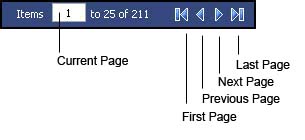
The Toolbar displays icons for the most used tasks, described below.