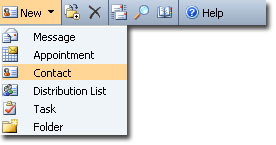
You can enter in as much information as you want, all fields are optional.
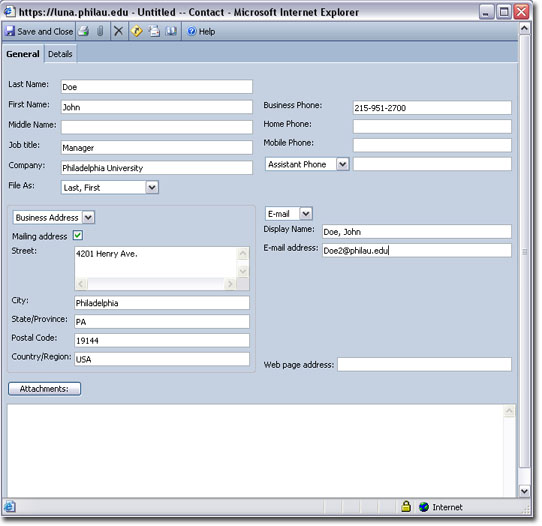
On the Details tab you can enter additional information (Optional).
When finished click Save and Close to return to the Contacts window. Click Refresh if you do not see the new entry.
Deleting a Contact
Select the Contact from your list, click on the Delete icon from the toolbar (the black X) or press the Delete key.
Alternatively, you can open the contact and select Delete from that toolbar as well.
Organizing Your Contacts
From the top menu click on where it says Address Cards by default,
and select how you would like your contacts organized and displayed.
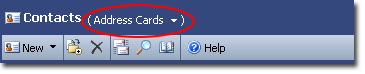
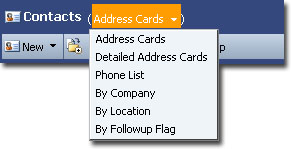
The Journal and Note section are created the same, however you might use one over the other to organize your notes. To create an entry, select either section, and under the New menu, select Post in this Folder.
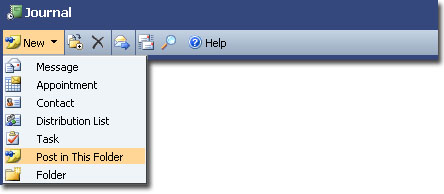
The screen that appears is laid out much like the screen for creating an e-mail.
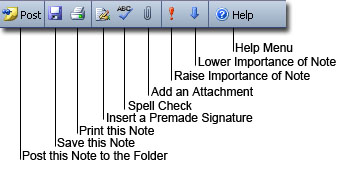
Create a Subject for the note, fill in the body and when finished click Post to save the note.



