To start a spyware scan, click the Search & Destroy icon on the left hand menu.
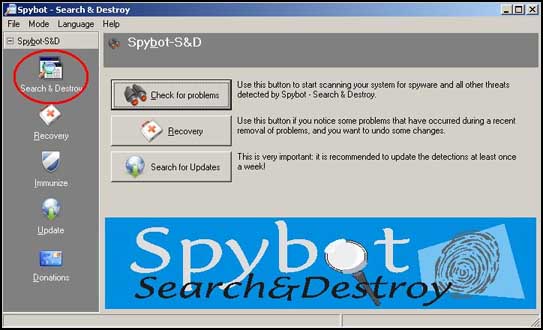
From the main Search & Destroy menu, click the Check for Problems button to start your search.
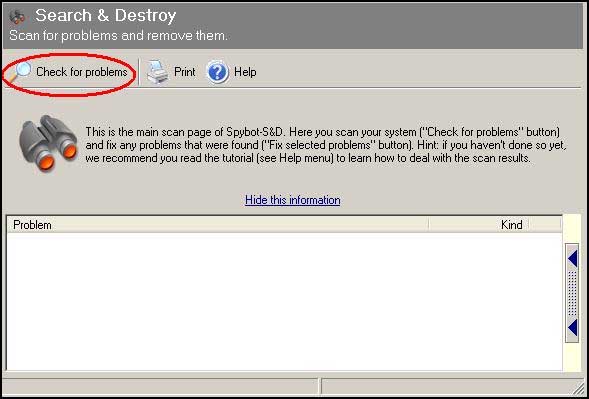
Your scan will then commence. The scan may take a few minutes depending on the speed of your computer. You can watch it's progress from the progress bar in the lower portion of the menu.
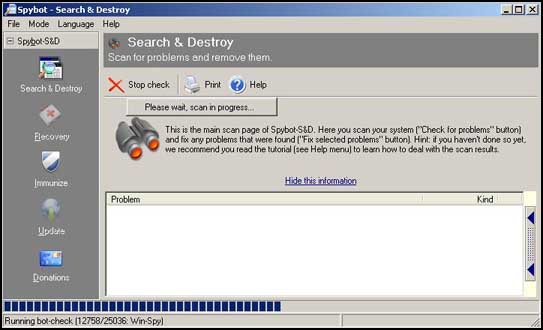
After your search is complete make sure ALL the search results are checked.
Click the Fix Selected Problems button on the menu above.
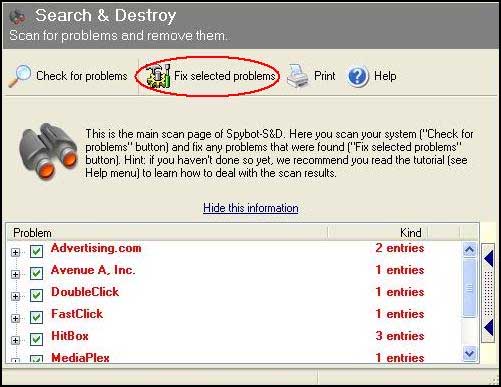
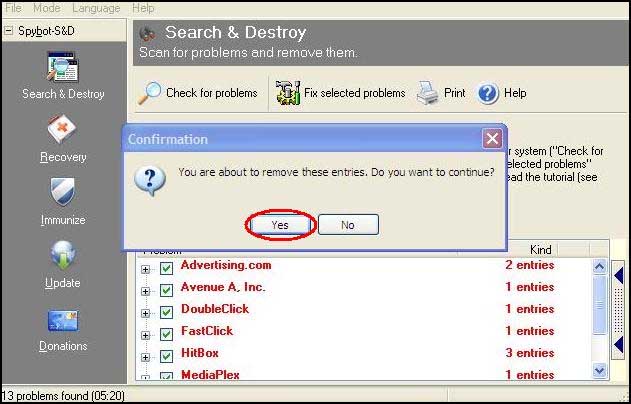
When finished, the program will inform you that a certain number of results were successfully fixed.
Click OK to finish the scanning process.
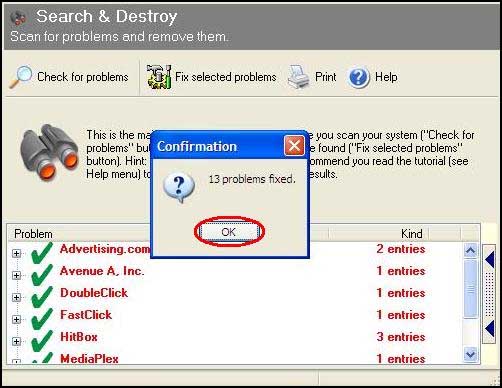
Now click the Spybot - S & D header on the left hand menu to return to the main Spybot screen.



