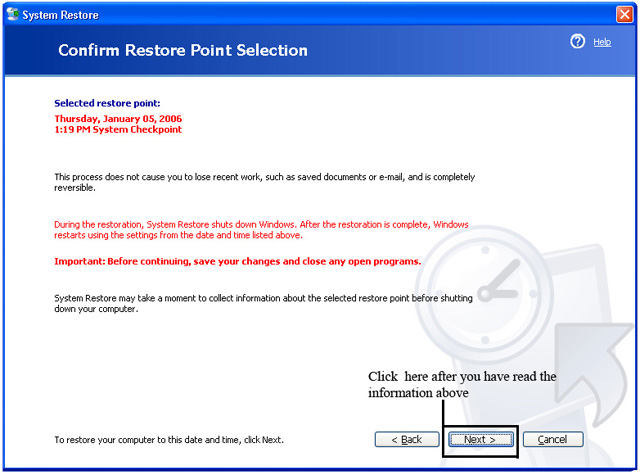Reverting to a Previous Windows State
System Restore enables you to return Windows to a previous "functioning" state.
Use this only when all else has failed (Windows Update, Spy ware walk through's, anti-virus walkthroughs etc).
To get to System Restore, click on Start, All Programs, Accessories, System Tools and then System Restore.

After you click on System Restore a window will open asking you whether you want to:
1) Restore your computer to an earlier time or 2) Create a system restore point
Select the first option and click Next.
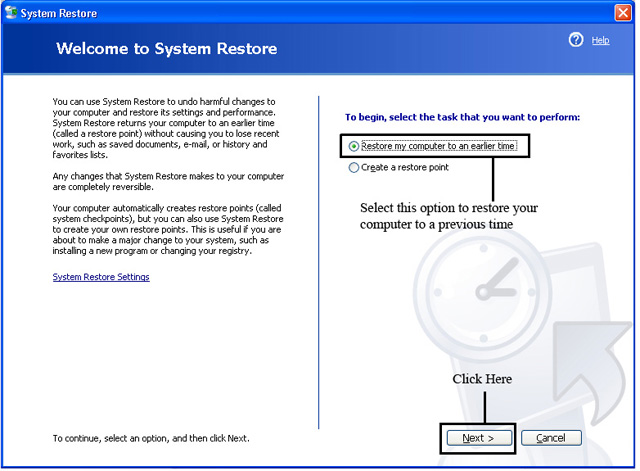
Now a window showing you a calendar will open. The date that is clicked on by default is today. The dates that are bolded are the days which have restore points. If the dates are not bolded they do not have a system restore point. For example:
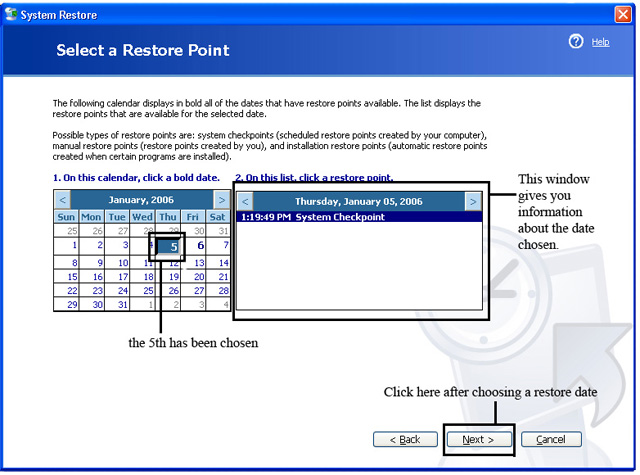
Since the date currently is 6th January, 2006 (at the time we compiled this walkthrough) and the earliest restore point date available to us is the 5th of January, 2006. Any date, as previously stated, that has a restore point will be in bold. You should revert to the restore point that is in a timeframe before you started having problems. Therefore for us, we'll click on the 5th and then click Next.
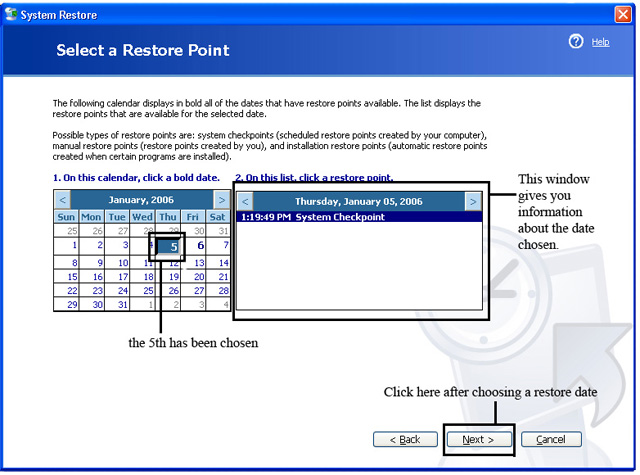
The window that opens will display information about the restore point associated with that date and wants you to confirm this is what you want to do. If it is not then click on Cancel. If you want to change the restore date click on Back and repeat the previous step with a different date. If you are sure you want to continue click Next and your computer will shut down and then restart with the settings that were present on the date chosen as your restore point. (in this example 5th January, 2006)