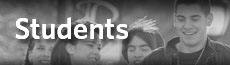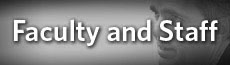Pharos Set up for Windows PC
1. Once connected to the university network, (via wired or wireless connection) open a web browser (Microsoft Internet Explorer or Mozilla Firefox).
2. Navigate to http://pharos/uniprint
3. Click the link that reads "Packages" located in the lower left-hand corner of page.
4. Once identified, click the name of the printer the user wants access to. After clicking the link, a box will appear.
5. Click "Run" to install the printer package. A new window will now launch. Click "Run" to begin the installation process. NOTE: Do not click on the “Save” button, instead click on the “Run” button.
6. Click "Install." The installation process will begin. This may take several minutes.
7. Pharos will proceed through the installation process. When it is completed a message will appear saying it was "successfully installed."
8. Click “Finish” and the user can now print to a network printer.
*NOTE: to print off a color printer the user must have funds on their campus card. To put money on a campus card go to http://campuscard.philau.edu/.
Support
For further assistance, please contact the Technology Help Desk at 215-951-4648 or by Email at HelpDesk@PhilaU.edu