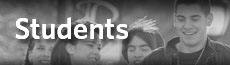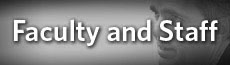Office Printer Information
The Philadelphia University office printers are for staff and faculty use only. These printers can be accessed by faculty and staff computers only.
Office Printer Troubleshooting
If staff or faculty members experience trouble with offices printers, please try the following troubleshooting methods to resolve the issue:
1. Restart the printer in question by turning it off and on again. This is done by flipping the switch in the back of the printer.
2. Make sure all the cords are securely plugged into the back of the printer, including the printers network cable.
If the problem pursists, contact the Technology Help Desk for further assistance.
How to connect to an office printer using a faculty or staff Windows PC
When a faculty or staff member has a new computer or when they change locations, they need to tell their computer to print to a different printer. The following instructions explain how to tell a faculty or staff computer to print from another printer.
DIRECTIONS:
1. Click on the "Start" icon at the far bottom left of thew screen. This is the circle with the Windows symbol in it.
2. Select the option that says "Run"
3. Type in "\\ps"
4. Press "OK"
5. Search for the desired printer. Printers are labeled in this folder with the same information as the physical label on the printer. (Note: If the desired printer is not on this list, contact the Help Desk)
6. Double click on the desired printer.
7. Accept all drivers that it asks to install. (Note: If the computer asks for an Administrators Password please contact the Help Desk)
8. A new window will pop up with the name of the selected printer on the top left.
9. Click on the "Printer" drop down option.
10. Select "Set as Default Printer".
11. Close all windows on the computer and restart it.
Connecting with a Faculty or Staff Apple Computer
Please contact the Technology Help Desk for assistance in connecting to a network printer.
Support
For further assistance, please contact the Technology Help Desk at 215-951-4648 or by Email at HelpDesk@PhilaU.edu