Click on Start, then click on Run.
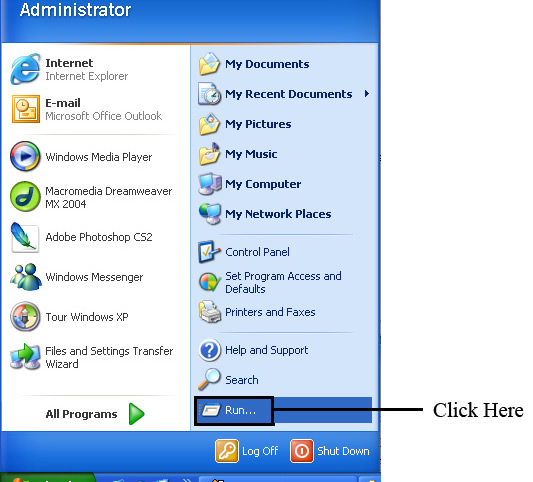
The Run window should pop-up. In the Run window type in "cmd" (as shown in image below) and then click on 'OK'.
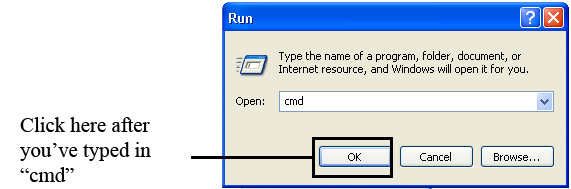
A DOS prompt window should open up. When it does type in "ipconfig" and then hit Enter. (As shown in image below):
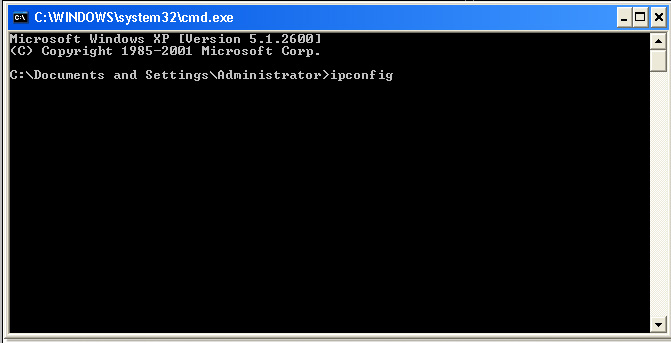
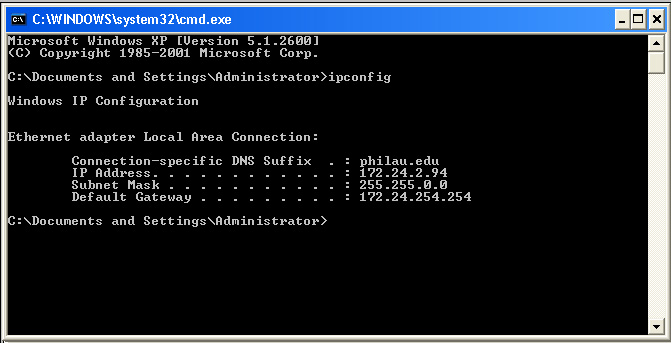
Different types of IP addresses seen at the University:
An IP address that starts with 169.XX.X.XX means that there is not LAN/Internet connection present on the computer.
An IP address that starts with 172.XX.X.XX means that there is a LAN/Internet connection present on the computer.
172.24.x.x - You have a live connection
172.17.x.x - You are in are in remediation
172.18.x.x - you are in quarantine
10.x.x.x - You are connected to the
University wireless network
An IP address that starts with 192.XX.X.XX
is a connection to someone's router and more than likely
have no connectivity.
2.)
Wireless access is only available in the Mott Hall Breezeway, the Library, Tuttleman, Kanbar and the A&D Center.



