The first time Spybot is run you will have to walk through the first-time setup.
On this first screen, make sure the Don't show this message again option is checked, and hit OK.

On the second screen, hit Next to continue. We will handle updating in the following section.

Again hit Next to continue.
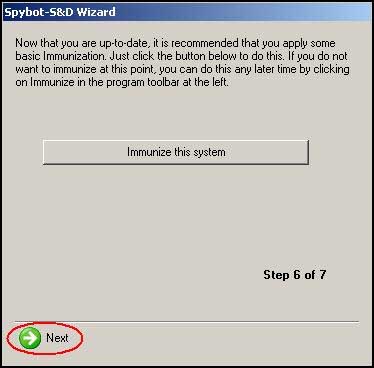
Now we'll walk through the updating process. From the main Spybot menu, click the Update icon.
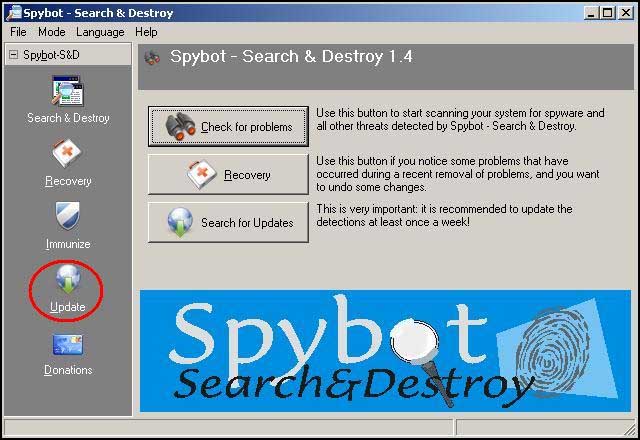
On the Update menu, hit the Search for Updates button to begin your search.
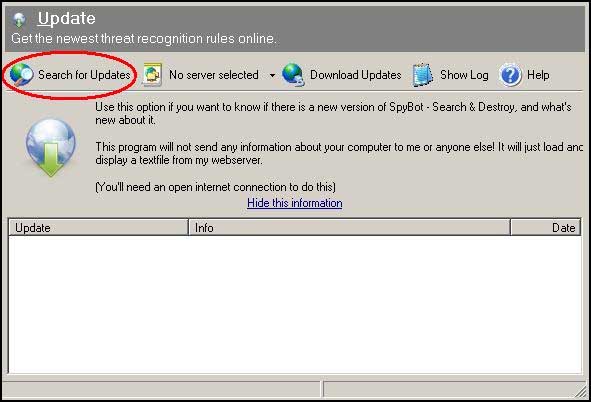
After a moment, any available downloads will appear. Choose one item on the list and right click on its checkbox.
Then choose Select All from the popup menu.
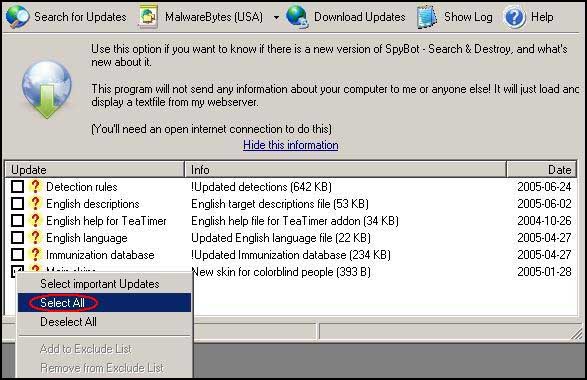
Once all the available downloads have been selected, go to the second button on the left and change the download location to MalwareBytes or some other US based location.
Your downloads will then begin. The process may take a few moments depending on your connection speed.
Next click the Immunize button on the left hand menu.
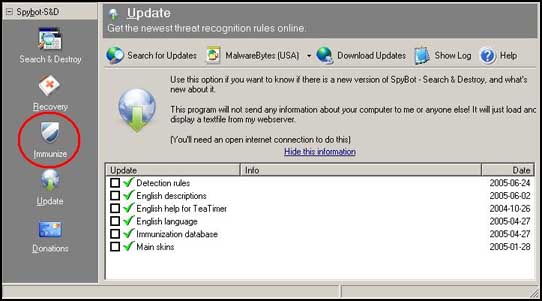
On the immunization menu, click the Immunize button to begin the immunization process.

Once the process is complete, hit the Check again button to ensure all possible threats have been blocked.
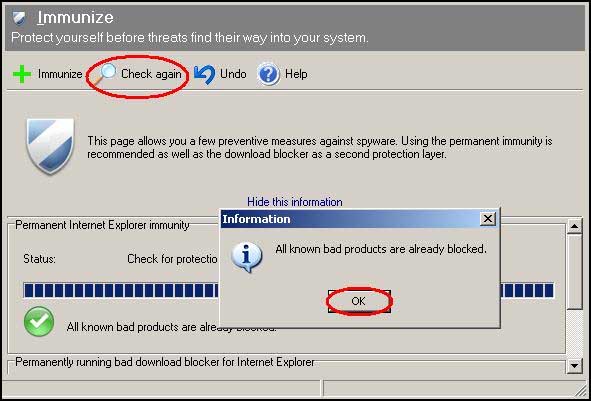
At this point IF you have Microsoft anti-spyware installed on your computer, you may receive a popup notification that a web site is trying to add itself to your trusted sites list. IF you receive this notification, you MUST hit Block to continue. Adding this site as trusted may further infect your computer. The site is unrelated to Spybot or its installation and must be blocked. Once you hit this button, hit Yes in the following popup confirmation.
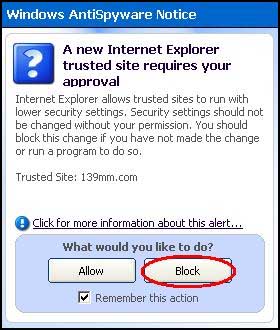
You're now done with the updating process. Hit the Spybot - S & D menu header to return to the main Spybot menu.




