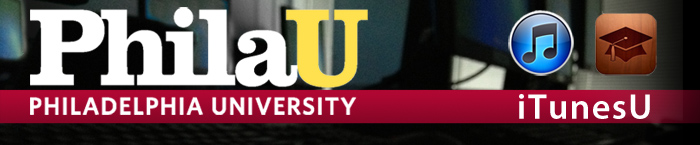iTunesU for Students
iTunesU is a safe and secure way to access documents for class. These include content such as lectures, presentations, notes, and PDF's.
How to Access iTunesU
To access iTunesU please follow the instructions below.
1. Open any Internet browser and go to the URL "http://itunes.philau.edu"
2. Click on the red link that says "Click here to launch iTunes U"
2. At the login screen, type the same username and password as you use to login to Webmail, WebAdvisor and the campus computers.
3.
iTunes will open, and the "Philadelphia University on iTunes U" home
page will appear in iTunes. You may close any remaining web browser
windows at this time.
Download Content from iTunesU
To download any content from iTunesU please hit the "Get" button next to any of the items in the PhilaU iTunesU site. They will then be available in iTunes under the "iTunesU" tab on the left of the iTunes window.
Upload Content to iPhone, iPod, or iPad
To upload content from iTunesU to your Apple mobile device please follow the instructions below.
1. Plug in your Apple device to your computer
2. When the device appears in the left column of iTunes please click on it once. A new window will show up on the right.
3. Across the top you will see various categories, click on the one that says "iTunesU"
4. Select below what content you would like to place on your Apple device.
5. Press "Apply" on the bottom right of iTunes to send those files to your Apple device.